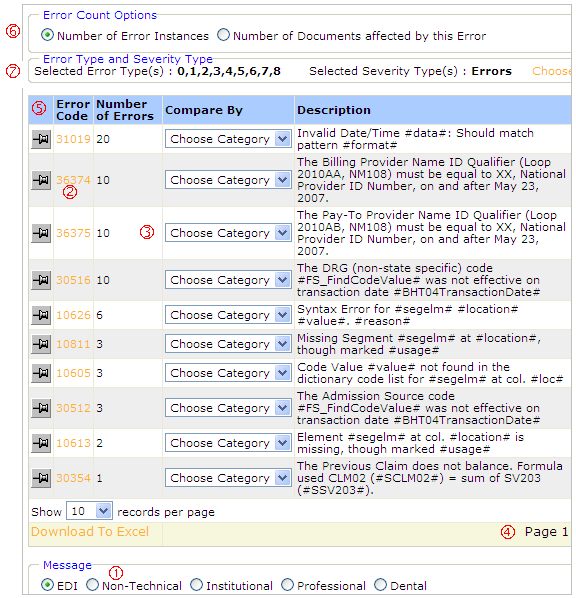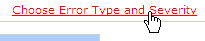Using the Main Errors Page
The main Errors page shows the top 10 errors in documents processed during a timeframe of your choice.
|
To do this … |
Do this … |
Number |
|
Filter the data to include certain partners or certain documents |
Use the filters (expand the filters area). See Filters. |
|
|
Change the date range |
Type the other dates in the From Date and To Date fields below the graph, or select from the pop-up calendar. Click Search. |
|
|
Change the type of wording used in error descriptions |
Select from among the Description Types below the list of errors. |
1 |
|
See which documents contain a specific error |
Click the error number in the Error Code column, or the pushpin next to it. Scroll down to see the list of transmissions at the bottom of the page. |
2 |
|
Compare categories of partners for each error code |
Select the category in the Compare By column. |
3 |
|
See other pages of errors |
Click on another page number at the bottom right. |
4 |
|
Sort the rows differently |
On the errors list, click on the Error Code or Number of Errors column headings. Choose Number of Error Instances or Number of Documents affected by this Error. On the transmissions list for a specific error code, click on any heading. |
5 |
|
Select number of errors or number of documents |
What determines the ranking – the number of error instances or the number of documents containing errors? |
6 |
|
Filter error type of severity |
To select only one error type and/or one severity, click this link at the right side of the page:
Technical note: |
7 |