Type 7 and 8 Force Through
You may have been given the ability to “force” submission of a document with type 7 and 8 errors:
§ Type 7 are payer-specific errors dealing with HIPAA requirements specific to Medicare, Medicaid, and Indian Health.
§ Type 8 are company-specific errors generated by rules that you set up with EDISIM (usually, error messages in the 32000-32999 range).
Before you can use Force Through, the TI systems staff must set it up. This is explained in the Transaction Insight Installation guide.
Your TI administrator may have set up an “exclusion list” of Type 7 and 8 errors that do not qualify for Force Through. This is explained in the Transaction Insight Admin guide.
To use Force Through:
Check My Tasks for a document with Type 7 and/or 8 errors. It may or may not have other errors.
1. Under My Tasks, click on the number in the Document column.
2. On the Document Summary page, note which errors are Types 7 and 8 and then click Edit the document:
3. If other errors exist, besides the Types 7 and 8 errors, fix them and click Save and then Validate.
4. On the form, click the Force Through button, which is enabled if the only remaining errors are Types 7 and 8.
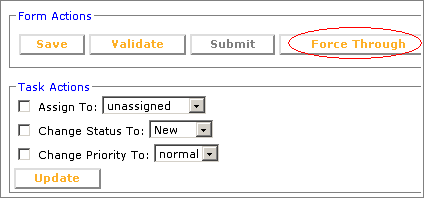
5. You do not have to wait on the Form page while the Force Through processes. Just return to the main My Tasks page later and check the Status column.
It should say Forced.
If the Force Through doesn't work for some reason, the status of that document will be Failed. Ask your TI administrator to check the Event Log for the reason.
For a list of all statuses, see List of Statuses.