Save
After correcting errors on a form, click Save to save the changes to the TI database.
If you later make additional changes to this document and save again, these changes will be cumulative. If you make another change to a field you changed before, the first change is overwritten.
However, original data can be retrieved with the Restore to Original button.
A form contains one application document (one claim, for example) that is part of an EDI file that may contain other documents also. For the definition of a document, see Application Documents.
Some changes occur inside the application document and will only affect the current document. Other changes occur outside the document and may affect multiple documents.
If you click Save after making a change that affects only the current document, the changes are immediately saved.
If you click Save after making a change that affects multiple documents, the changes are not saved until after a choice is made:
§ Choose Save and change all related document(s) if you want to apply the changes to all documents affected. The change automatically propagates to the other documents.
§ Choose Save but make a copy … if you want to apply the change to this document only. This permanently detaches it from all others with which it shares data. This detachment is permanent and the document cannot be reassociated with the others, even with Restore to Original.
§ Choose Continue editing if you want to continue making changes on the form before saving.
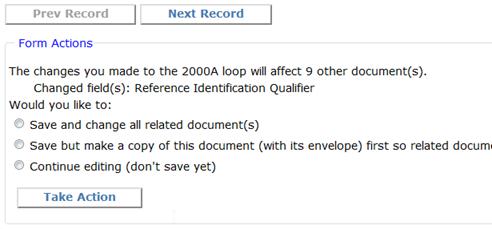
Then click Take Action.
Cancel discards all unsaved changes, takes you back to the document summary page, and unlocks the document.