Adding and Deleting Summary Fields
For an overview, see Overview of Adding Fields to Transmissions.
To add a field to the top of the Transmissions Page:86
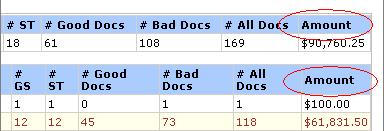
1. Click Choose Fields at the top of the Transmissions page.
2. Select a transaction at the top right.
3. Under Summarizable Fields, select one or more fields and click 4 to move them to Fields To Summarize.
4. You can rearrange the Fields to Summarize by selecting one and then using the 5 and 6 arrows.
5. Remove unwanted fields by selecting them in Fields to Summarize and clicking 3.
6. Click Save Changes.
7. If you are finished, click Cancel.
To see the changes to the fields:
1. Choose the transaction type at the top.
2. Click Show Summary.
3. Look at the two rows of column headings across the top of the page. The columns that you added should be on the right.