Adding and Deleting Application Document Fields
See Overview of Transmission Page Data for a list of fields that you can add, along with the EDI elements where the data is found.
You can add or remove an application document field on the Transmissions page:
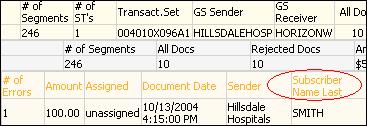
To add a field:
1. Click Choose Fields at the top of the Transmissions page.
2. Select a transaction at the top right.
Fields to Display shows which application document fields are currently being displayed.
3. To add fields, select them under Available Fields and click 4 to move them to Fields To Display.
4. Rearrange Fields to Display by clicking a field you want to move and using the 5 and 6 arrows.
5. Remove unwanted fields by selecting them in Fields to Display and clicking 3 .
6. Click Save Changes.
7. If you are finished, click Cancel.
To see the new fields:
1. Choose the transaction type at the top.
2. Click on a date that includes that transaction type.
3. Open a transmission that includes that transaction type.
4. The column headings within the transaction set should reflect your changes.
If the field is always empty of data, check with your TI administrator to see if that data is being stored in the database.