Submitting from My Tasks
On the My Tasks page, you can select multiple documents and then submit them together.
When Multiple Documents are Selected
Your TI administrator decides what happens when you have multiple documents selected and then choose Submit:
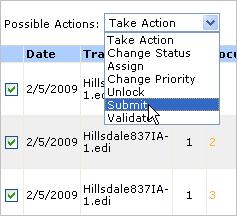
|
Default behavior |
Selected tasks that have the same Transmission file and ST Number are placed together in one file with enveloping handled as follows: § Each document is in its own transaction set (ST-SE). This is true even if two documents (claims for example) shared an ST in the original transmission. § The ISA/IEA and GS/GE are shared. § Control numbers are the same as they were in the original file. This means that ST control numbers are duplicated for documents that originally shared an ST. § The counts in the SE, GE, and IEA will be adjusted. § The filename created will be based on the first selected document in the list. Sorting the list may cause a different document name to be used. |
|
Option to create separate documents |
To have each selected document go to a separate file, your administrator can put this in Web.config: <add key=”SubmitOneFilePerDocument” value=”true” /> |
To submit from My Tasks
1. Select checkboxes for tasks that have a status of Valid and are to be submitted. You can click the Status heading to sort by status.
2. Under Possible Actions, choose Submit.
3. Click Submit. Refresh the page to see the new status. If the status is now Submitted, you have generated the external files (see List of Statuses).