Displaying Documents based on Values in the Data
Transaction Filters let you see reports that include only documents with certain values in the data such as certain diagnosis codes or facility codes.
For example, your administrator may have set up:
§ A BHT-06 filter that lets you use a drop-down list to choose whether an 837I transaction is Chargeable or not.
§ A Subscriber State filter that lets you choose a state from a drop-down list and see all claims from that state.
§ An ICD-9 filter that lets you type in a diagnosis code and see only documents that contain that diagnosis code.
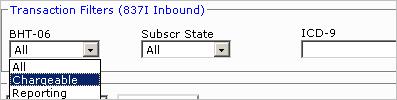
Transaction filters appear below the Partner Filters on the Documents, Document Volumes, and Success Rate pages
Use the Compare By column to select a transaction filter, or click on a transaction in the Partner Rankings column to display transaction filters for this transaction type. Example:
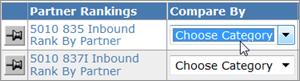
Select values from any or all Transaction Filters. After you press View Results, the page updates to show data for documents that contain all the values that you selected.